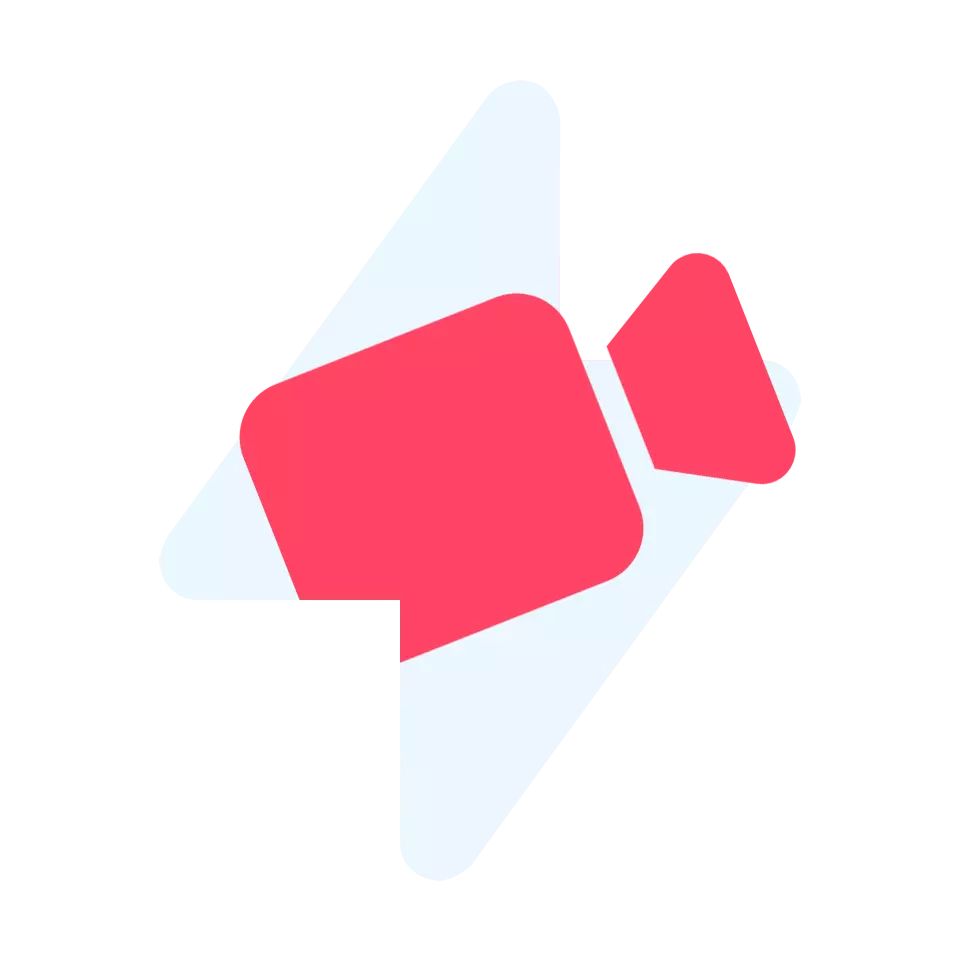Free YouTube Video Downloader helps eInfoDesk’s users in downloading videos from YouTube social network very fast and quick for free of cost.
YouTube
YouTube is one of the most widely used social media platform globally for video sharing. YouTube was started in the year 2005 on 14th of February by Steve Chen, Chad Hurley, and Jawed Karim. Now, YouTube is owned and proudly managed by the giant ‘Google‘.
The headquarters of YouTube is located in San Bruno, California. YouTube is the second mostly visited website worldwide. Obviously you know who is the first, it’s ‘Google’ itself.
YouTube Video Downloader
The team of eInfoDesk is providing a video downloader where a user of eInfoDesk can download the videos on YouTube using this. Most of the users find it hard to download and save the YouTube videos on their mobile phones, personal computers, and laptops. They search the web for techniques and methods of downloading videos from YouTube, and ultimately will land on spam websites with multiple distracting advertisements.
Keeping in mind of that issues, eInfoDesk team launched a video downloader that download videos from almost all social media networking websites like Facebook, Twitter, Instagram, YouTube, etc. A user find it very easy to download videos using ‘eInfoDesk Video Downloader‘. The user interface of eInfoDesk Video Downloader is very clear and non-distractive. It make use of clear Ad-sense banner ads for its maintenance.
How To Download Videos From YouTube
Downloading videos using eInfoDesk Video Downloader is quite simple, easy, and very quick. The steps involved in downloading videos from YouTube using eInfoDesk Video Downloader are as follows –
- Step-1: Open YouTube (Either in your computer or mobile)
- Step-2: Search the Song, Movie, or any Video using the top search bar of YouTube.
- Step-3: Scroll down below, you will find ‘Share‘ button on the bottom right corner of the YouTube video. In case of mobiles, you will find ‘3 Vertical Dots‘ on the bottom right corner of YouTube video, and then click on ‘Share’.
- Step-4: Copy the ‘Link‘ of the YouTube video shown on the computer. In case of mobiles, click on ‘Copy Link‘, and the link is copied.
- Step-5: Paste the copied link of YouTube video in our eInfoDesk Video Downloader, and click on ‘Download‘.
- Step-6: Wait for few seconds, it will automatically get scrolled down and the different video qualities with different download links will be shown. If it is not scrolled down automatically then you have to scroll the screen down by yourself.
- Step-7: Choose the video quality and click on it. Your video download will start automatically within 5 seconds.